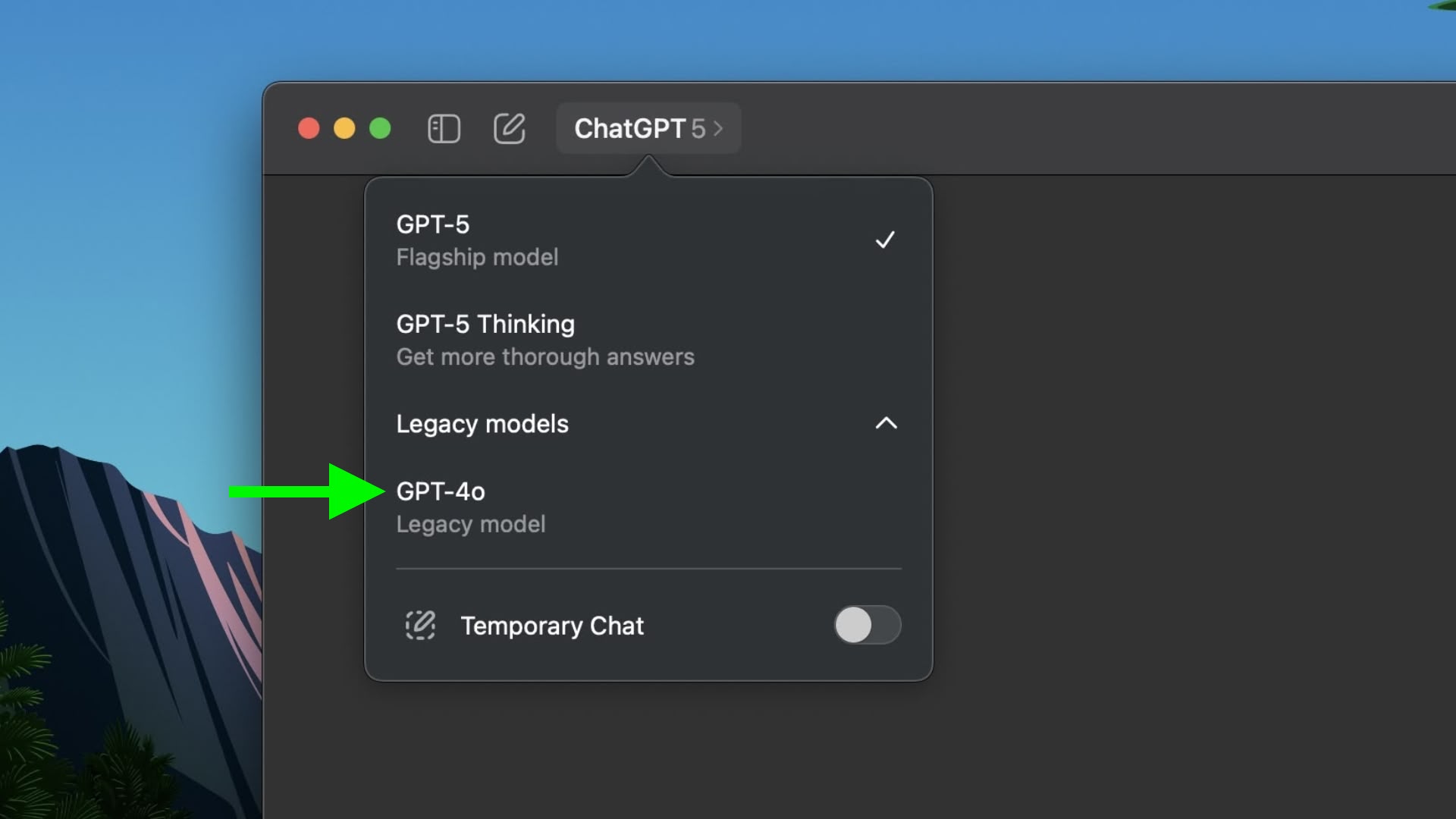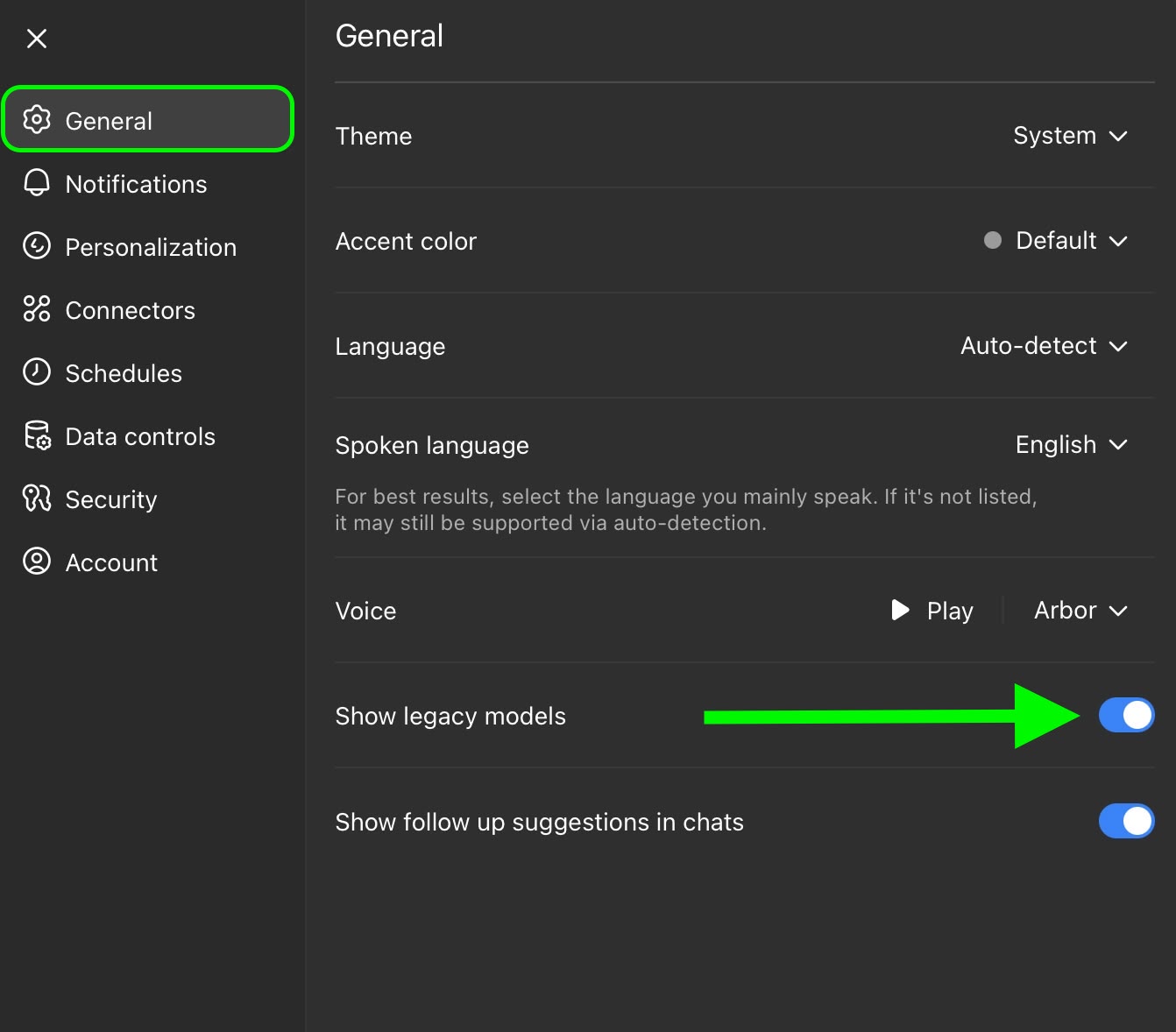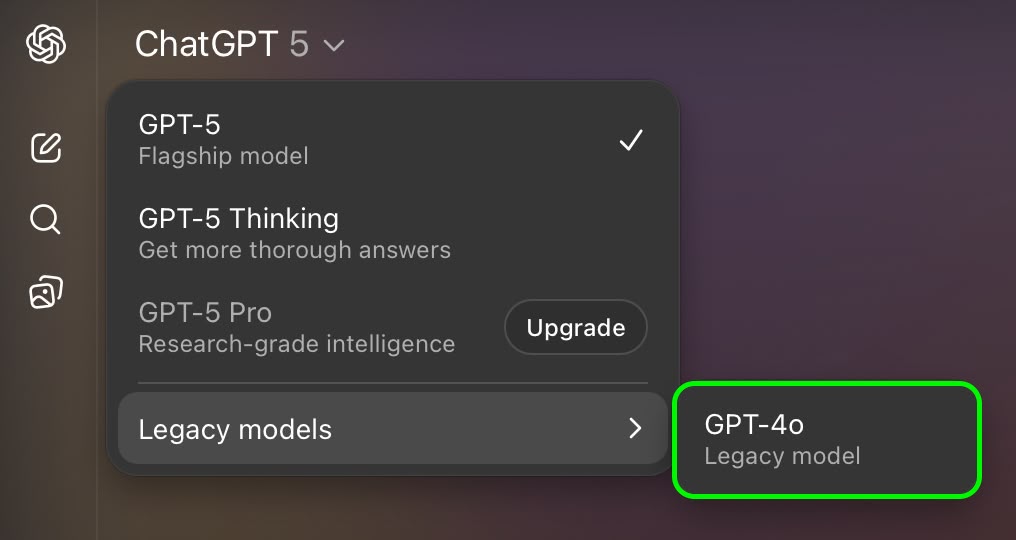Focus Friend is a cute focus timer app from YouTuber Hank Green that recently came out of nowhere to dominate the US App Store charts. It’s currently the number 1 app in the Top Free Apps category, beating even the ChatGPT app. So, what's the big deal?
Basically, the app gives you a friend, a cute little bean that knits for you as you go about focusing on your work. All it really wants is to knit you some socks, but it can't do that if you're on your phone all the time. Won't you focus a bit as your friend knits for you?
A Pomodoro timer, but cuter
Focus Friend (available for both iPhone and Android) is essentially a Pomodoro app, where by default, you focus for 25 minutes, then take a 5 minute break, then repeat. But as with most Pomodoro apps, you aren't limited to those numbers, so when you start a timer, you can choose any timeframe up to 120 minutes.
Starting out, you’re met with a cute little bean character that you can name whatever you want. As you start the timer, the bean goes to work and starts knitting socks for you. The kicker? It really doesn’t want to be disturbed. This is your time to get to work, too. Think of it as body doubling with your virtual bean.
The app also plays some nice funky music in the background (a nice change from the usual lo-fi music found in productivity apps). But by default, it stops playing if your screen turns off. If you want to keep listening to the music (as I did), you’ll need to enable that feature from the Settings menu.
You are free to cancel your timer at any time, but if you do, you'll get a guilt-inducing popup asking if you're really sure. Your bean will also get sad, but don't worry, it'll be hopeful for your next session.
At the end of the timer, your bean companion will present you with knitted socks to add to your collection. The longer the timer, the more the socks (my latest 30 minute session netted me 26 socks, not to brag). Once you’ve collected enough socks, you can trade them in to buy things to decorate your place. You can buy a nice table, wall art, furniture, or even a different skin for your bean. Expect it to take some time, though, to decorate your entire room, since a simple rug costs 75 socks and prices just go up from there.
But perhaps that itself is the point? As you use the app more and more, you’ll be able to focus more easily, and slowly decorate a cute little home for your cute little bean.
Visual gamification, and tangible progress
The Pomodoro method is a proven approach, and this is certainly a cute way of doing it. And if you're thinking you could just cheat by swiping away to another app, there’s also a Deep Focus mode that integrates with Screen Time features to lock them away. Just be careful about using Screen Time features in the free version of Focus Friend, as they'll locks you out of basically every other app on your phone. To allow specific apps, you’ll have to pay for the premium version, which costs $1.99 per month, $14.99 for a year, or $29.99 for a lifetime subscription.
The Pro upgrade also lets your companion knit scarves, and gives you three times the socks output. Your virtual bean is customizable in the Pro version as well. You can pay to unlock a skin that looks like Hank or John Green, a jelly bean, or even a coffee bean.
But if you’re at least slightly dedicated, you can still get by using the free version. I, for example, use the Session app for my Pomodoro needs. It’s a sleek Mac app that costs $40/year (similar to the Focus Timer app that my colleague Justin Pot uses). But I pay the price because it keeps me focused when it really matters, as I’m writing these articles. Using Focus Friend today had me really questioning if that subscription is necessary.
There is a downside to the app's simple appeal, though. Focus Friend is only available on iPhone and Android, and free version or no, there are no “pro” level features here like a dashboard, custom presets, notes, or past statistics.